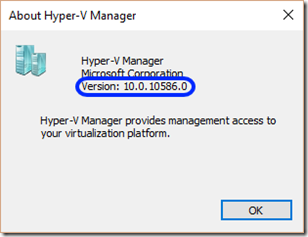Once you are done with the installation of Hyper-V, the creation of VMs is an easy procedure. First, you'll have to locate the Hyper-V manager icon and I suggest you place it in an easily accessible spot:
Now, all you have to do is start the Hyper-V manager and you'll be presented with an interface apparently identical to the one previously available in Server 2012.
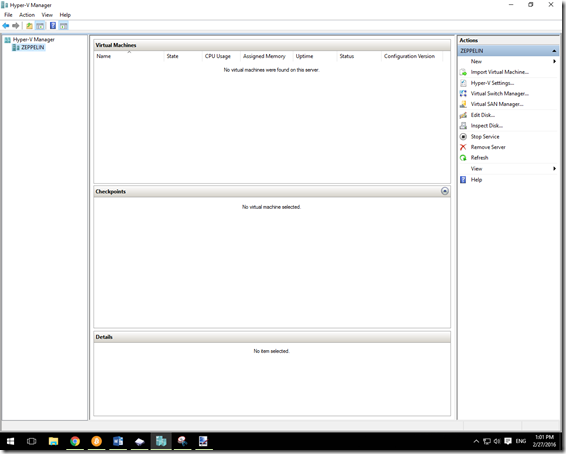
However, this modern hypervisor has at least one option worthy of separate explanation and that is the Second Generation Virtual Machines.