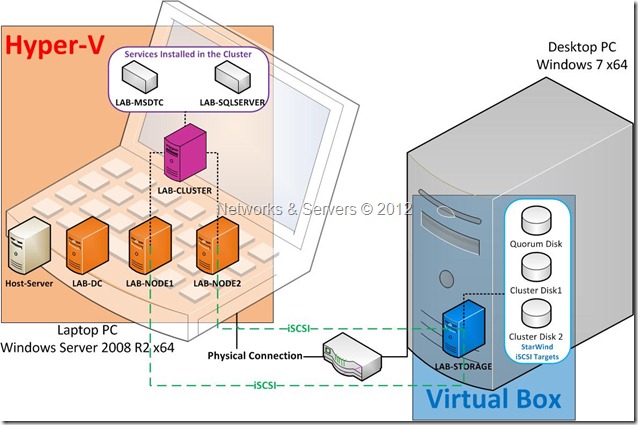Picking up from where I left, it was now time to change the setup into something very different. The first step was the creation of another VM inside Hyper-V to be used as an alternative source for iSCSI storage. I achieved this by installing the Microsoft iSCSI Target 3.3 on a new Server 2008 R2 x64 VM. I created this machine with two vhd files; one for the OS and the other one for the iSCSI storage.
I will now show you the steps taken to create three new iSCSI virtual disks:
Creation of the iSCSI target: