Picking up from where I left, it was now time to change the setup into something very different. The first step was the creation of another VM inside Hyper-V to be used as an alternative source for iSCSI storage. I achieved this by installing the Microsoft iSCSI Target 3.3 on a new Server 2008 R2 x64 VM. I created this machine with two vhd files; one for the OS and the other one for the iSCSI storage.
I will now show you the steps taken to create three new iSCSI virtual disks:
Creation of the iSCSI target:

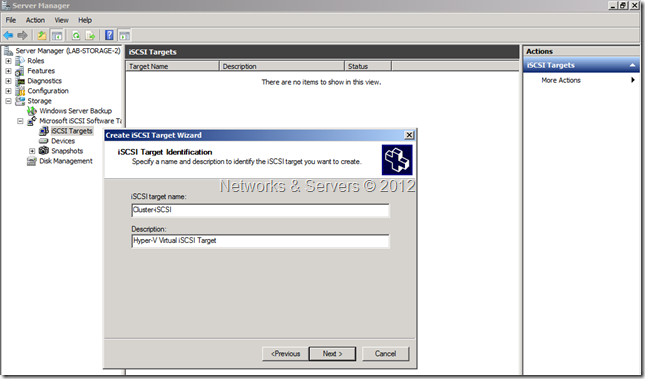
Creation of the iSCSI initiators that will link to this target:

The initiators can be added either by IP or by FQDN:
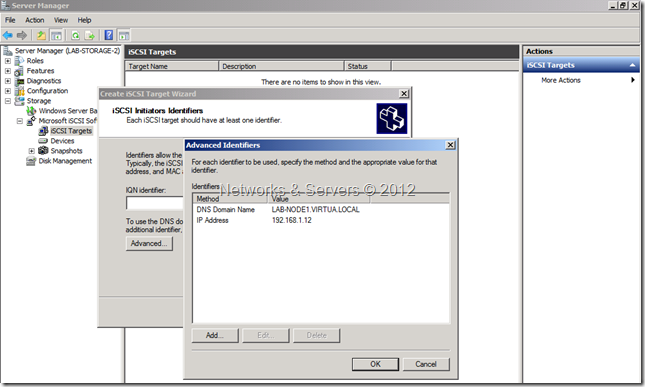
Creation of the virtual disks:


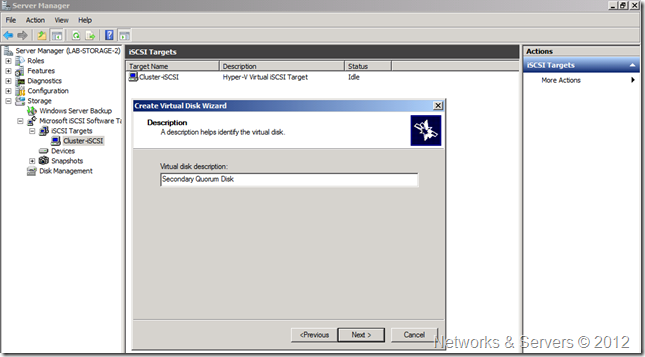
Final result: Three new virtual iSCSI disks to be used in my cluster:

Now I went to both nodes and repeated the procedure of adding a new iSCSI target:


Node1 with the three additional disks online:

Once the disks were online on both node I added them to the cluster storage:

And they were added to the available storage pool:

Now I assigned them to the cluster services, namely to SQL Server and to MSDTC:

In fact, it’s useless to add additional storage to MSDTC because there is no way to transfer the service from one disk to another without deleting and reinstalling the service but this is a lab and therefore I was just fooling around with the possibilities. It is also impossible to have two witness disks simultaneously but I dealt with that later:
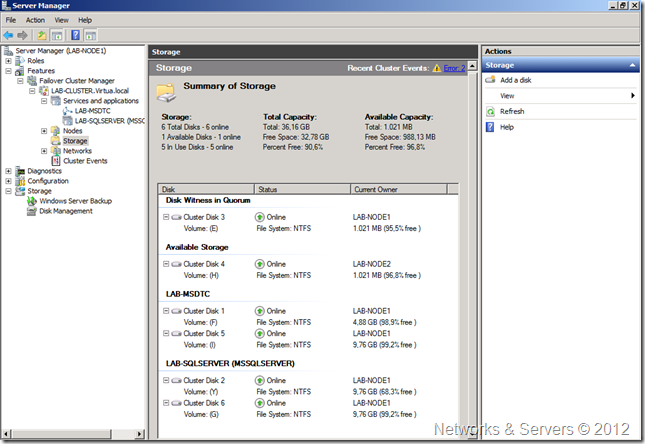
Can you guess what the next step was?

1 comment:
Post a Comment